The Procedure
1. Power on the computer. Press the Pause/Break key as soon as you see text on the screen.
(Note: If you currently are running in an OS of any flavor, insert XP CD and restart computer. Skip to #3 if system is configured to boot from CD.)
2. Insert XP CD into CD drive. Press ENTER to resume booting from the XP CD. (BIOS must support booting from CD and boot order must be set so CD boots before hard drive. If computer does not support booting from CD go to 2a for floppy install).
2a. Floppy install: Boot from Win98/Me/Special XP install floppy disk
with smartdrv.exe added to the boot disk or the
Windows XP set of 6 floppy disks.
3. Look for message "booting from CD" usually located at the bottom of the screen. If you have a factory splash screen, press ESC to unload it.
3a. Floppy install: From the A Prompt; A:\type: smartdrv.exe. then
press ENTER. If you are using the XP boot floppy
setup disks skip to step #5.
4. Press any Key when you see the prompt to 'Press Any Key"
4a. Floppy install: Type CD at the command prompt("CD" refers to the
command syntax Change Directory) to access the
location of the CD-ROM drive with the XP setup files;
CD to the i386 folder where you will type: winnt.exe
to start setup.
5. Setup will start copying files, if you need to install any third-party or SATA/RAID drivers press F6 at this time. the copying of files can take awhile.
6. Next you will get the option to repair or enter setup, choose to enter setup. Press ENTER.To see images full size, place mouse cursor over image and click/double click or press the left button and open.
8. Setup will scan for previous Windows installations
9. If you are using the upgrade version of XP on a computer without any version of Windows currently installed, this is where you will replace the XP CD with your qualifying CD, XP setup will scan the qualifying CD and instruct you to replace it with the XP CD to continue XP setup; otherwise, you will not see this screen. Clean install qualifying media can be any of the following Win NT3.51, 4.0, 2000, Win 95, 98, Me and XP Home when upgrading to XP Pro.
10. Choose the location to install.
10a If this is a clean hard drive, you can choose to create a partition
in the un-partitioned space. At this point, you can allow Setup to
use all the space or set a size for the partition.
10b If the hard drive or partition has a previous installation of XP you
want to remove, choose to delete the partition by pressing "D".
You will then be prompted to create a new partition in the empty
space. This will remove all data from the deleted space.
10c If you intend to use multiple partitions or dual boot, this is where
you specify the size of the boot partition and or setup location for
XP. If you are planning to dual boot XP, I would create a small
100 meg DOS partition for the first primary partition, then an 8
to 10 gig partition for XP. You can partition and format the
remaining space after XP is setup from Disk Manager. If you do
not intend to dual boot, you can either use all the un-partitioned
space or create an 8 to 10 gig partition for XP and leave the rest
free to partition later.
11. Choose the file system from this screen. If dual booting and you created the small 100 meg partition, make it a fat partition. NTFS is configured at the optimal file size during the initial setup. See this link for more on NTFS
If you have more that one partition or hard drive on your system, make sure you are formatting the correct partition/drive.
12. This is where you reinsert the XP Pro Upgrade CD if necessary.
13. Press Enter to continue.
14. Setup will show a progress box and reboot when copying files is complete.
15. When you see the "Press any Key to Reboot" do not Press any Key. If CD boots anyway,remove CD and reboot.
16. From this point, you will follow the on screen prompts.
18. Personalize your XP Enter your Name and Organization.
19. Enter the Product Key. The Key is located on the back of the CD folder in the Retail versions and on a holographic label with the OEM versions purchased with a piece of hardware. Write this key down and secure it in a safe place in case the original is misplaced or destroyed through natural causes.
20. Choose a name for the computer, this should be a unique name for the computer, especially if it is to be connected to a network. In Pro, you are given the option of creating a password or leaving it blank.
21. Set your Time Zone and Time and Date.
22. Setup will scan for network.
23. If detected you will have the choice to choose a typical configuration or custom. Choose typical if you are unsure.
24. For home you will choose your workgroup, if a network is already established and you intend to connect to it, use the existing workgroup name, otherwise, I suggest using the default.
25. For Pro, the same goes for Pro as suggested for Home, but you will have the choice to join a Domain, if you do not have a Domain or do not know leave blank.
26. Setup will continue and will reboot when completed. Ignore the "Press Any Key" if displayed by your system.
27. The XP loading window will now display after reboot.
(Note: All XP SP2 versions now show the same XP loading screen. Windows XP is displayed for both Home and Professional.)
28. You will see a change display settings, say yes, and accept the setting if you can see the screen after accepting.
29. You will see a welcome screen, press next and unfortunately you have to wait for the dialog to finish.
30. Set up your internet or network connection.
31. This is the Register screen. You must activate within 30 days of installing XP, but you do not ever have to register, Registration is completely optional and if you do not register, no personal information will be transmitted during activation. If you register, then activation will transmit that information along with the activation.
(Blaster worm warning: Enable the XP firewall before connecting to the internet.Installing XP with the original XP (often referred to as the gold version) with out Service Pack 1 or 2 XP CD media do not immediately activate over the internet. Decline activation. Activate firewall before connecting to the internet. You can activate after the firewall is enabled and
service packs and critical updates are installed. To enable the XP firewall: Go to Control Panel - Network Connections. Right click the connection you use, then Properties; there is a check box on the Advanced page to enable the XP firewall. After installing XP you should upgrade to a third party hardware or software firewall. The XP firewall is limited to incoming traffic only.
If you plan to test XP or intend to change hardware on the computer within thirty days; I suggest you do not activate immediately. You will be reminded on boot up until you do.
32. This is the activation window. The first Activation is usually done over the internet if the computer is connected to the internet. Select this option if connected to the internet. If the computer is not connected to the internet, select the activate by phone option.
33. Activation can be accomplished by making a phone call to the phone number (Usually Toll Free) supplied on screen. A service representative or automated phone service will request you to give them the generated alphanumeric string from the activation screen and the activation center representative or automated service will then give you a slightly longer number to input into the onscreen activation page.
33a. Only if requested by the service representative or if you
specifically need to change the product key click the button
labeled Change Product Key at the bottom of the window.
34. Setup users screen. Set at least one user for yourself or the person that will be using the computer.
35. Logon to XP and apply Service Pack and Critical updates from Windows Update before installing any software or hardware.
36. Install your anti-virus software.
37. Install all applications and setup your email.
38. Restore from Files and Settings transfer after reinstalling all applications.

















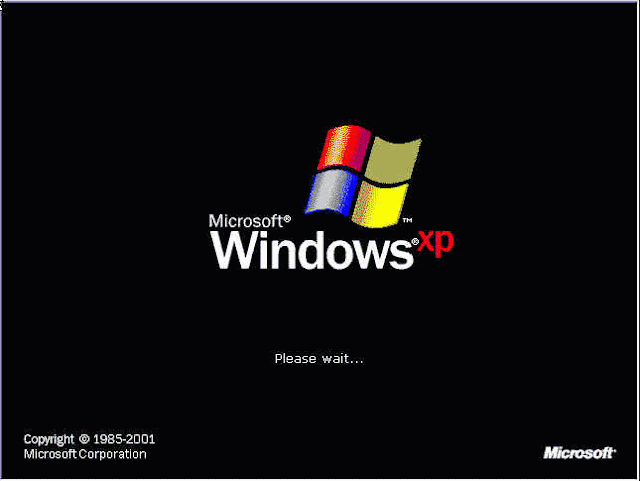







No comments:
Post a Comment